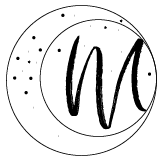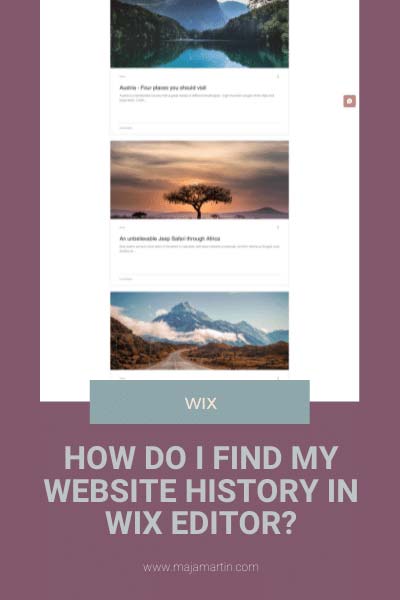
Do you want to go back to a previous version of your website because you made accidentally changes on your site? WiX has created the site history feature, which automatically creates site revisions every time you save or publish.
How to manage your site history?
If you want to access your site history from the Editor, follow the 7 steps:
1. Click Site from the top bar of the Editor.
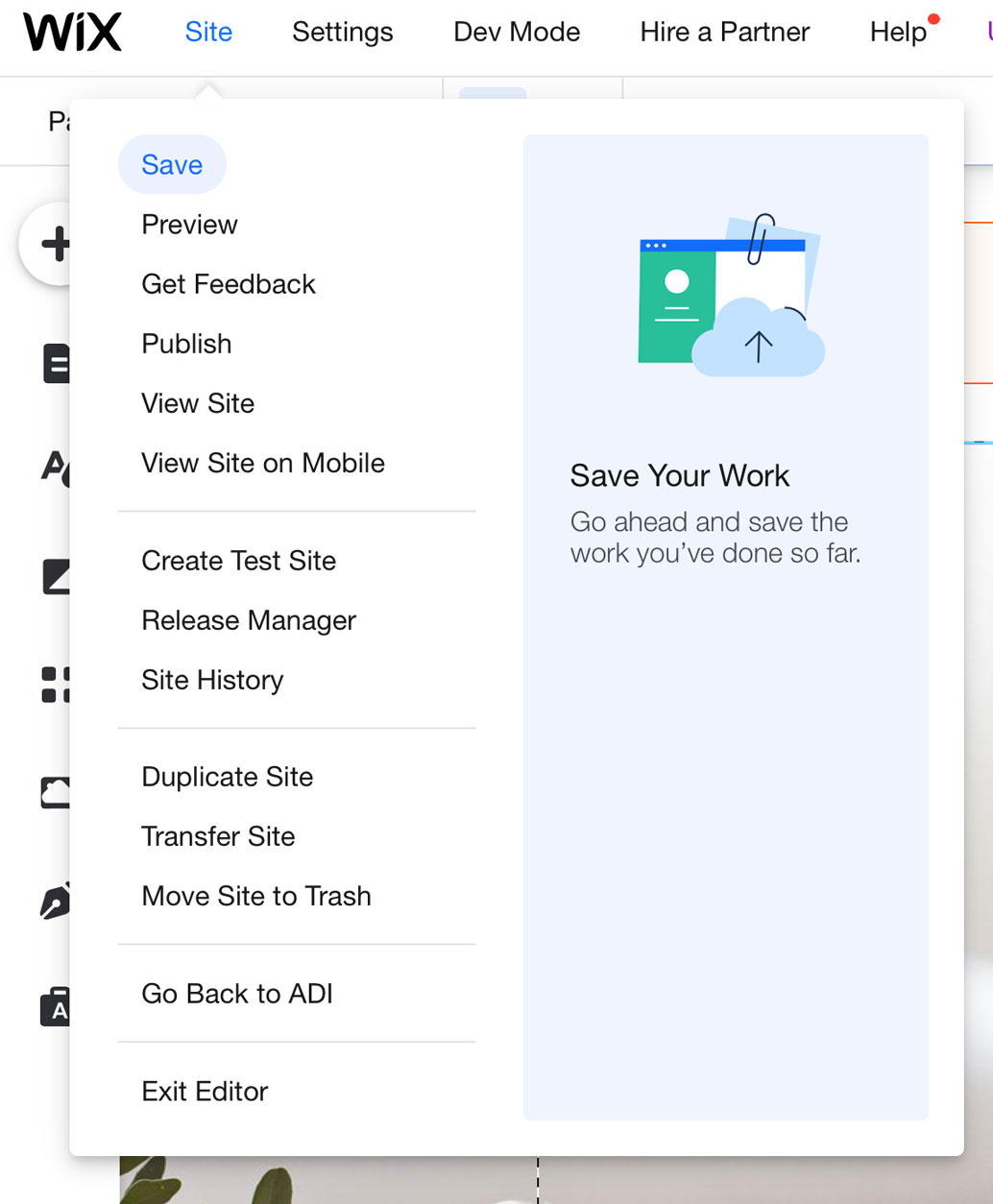
2. Click Site History.
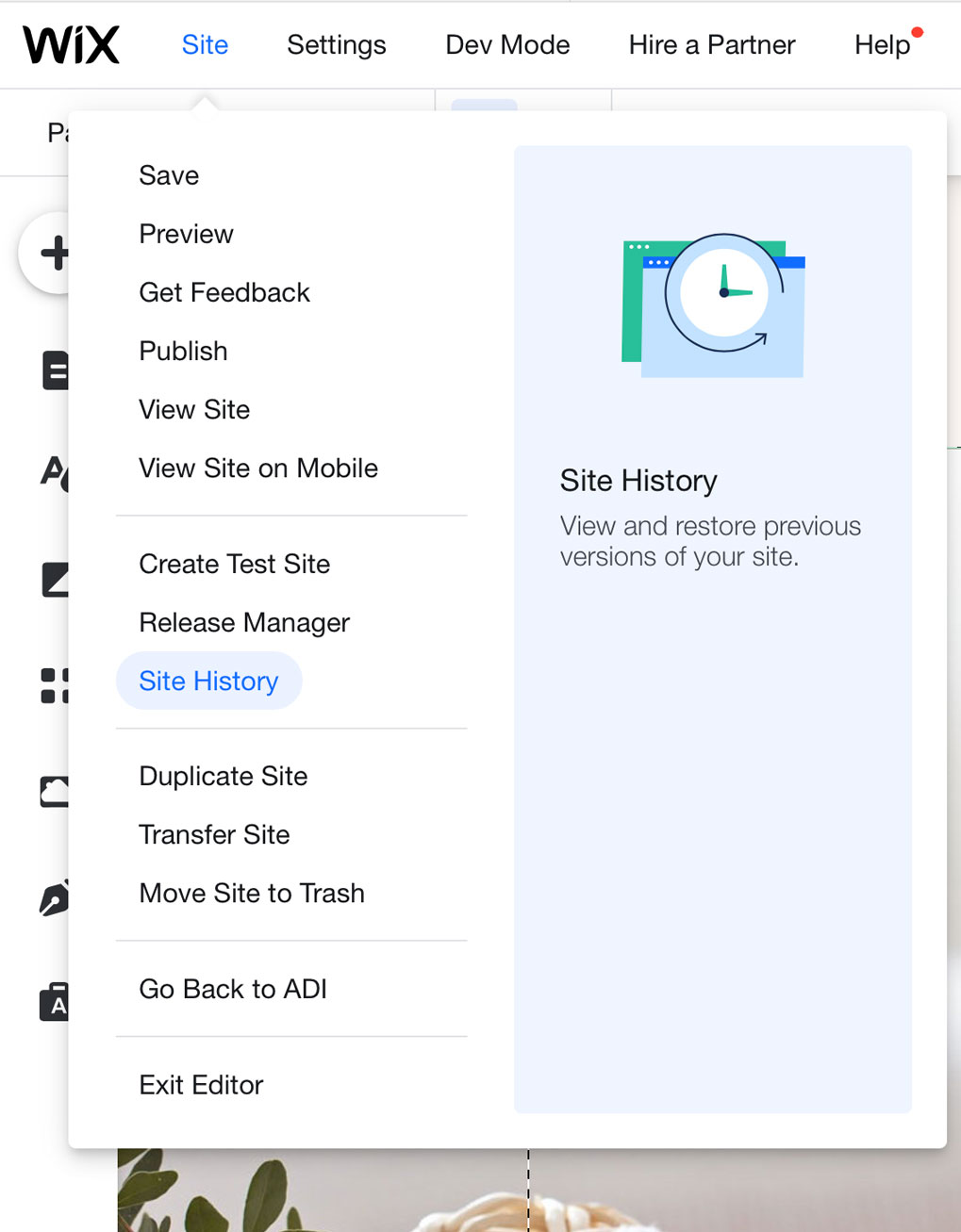
3. Click See your Site History.
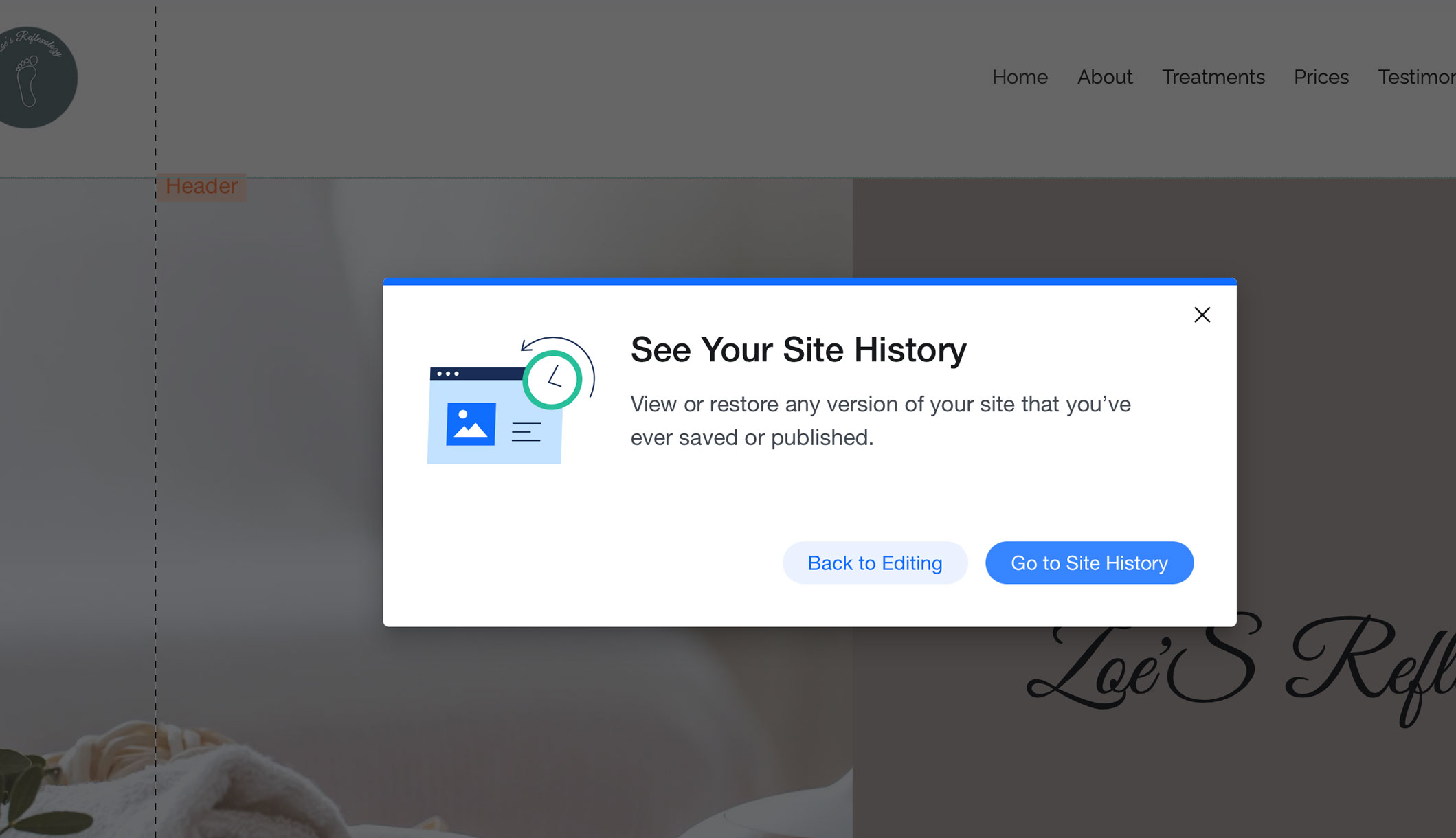
4. Click the Arrow icon next to the relevant revision.
5. Make sure that you are going to restore the version you wanted.
6. Click Restore.
7. Start editing the restored site again.